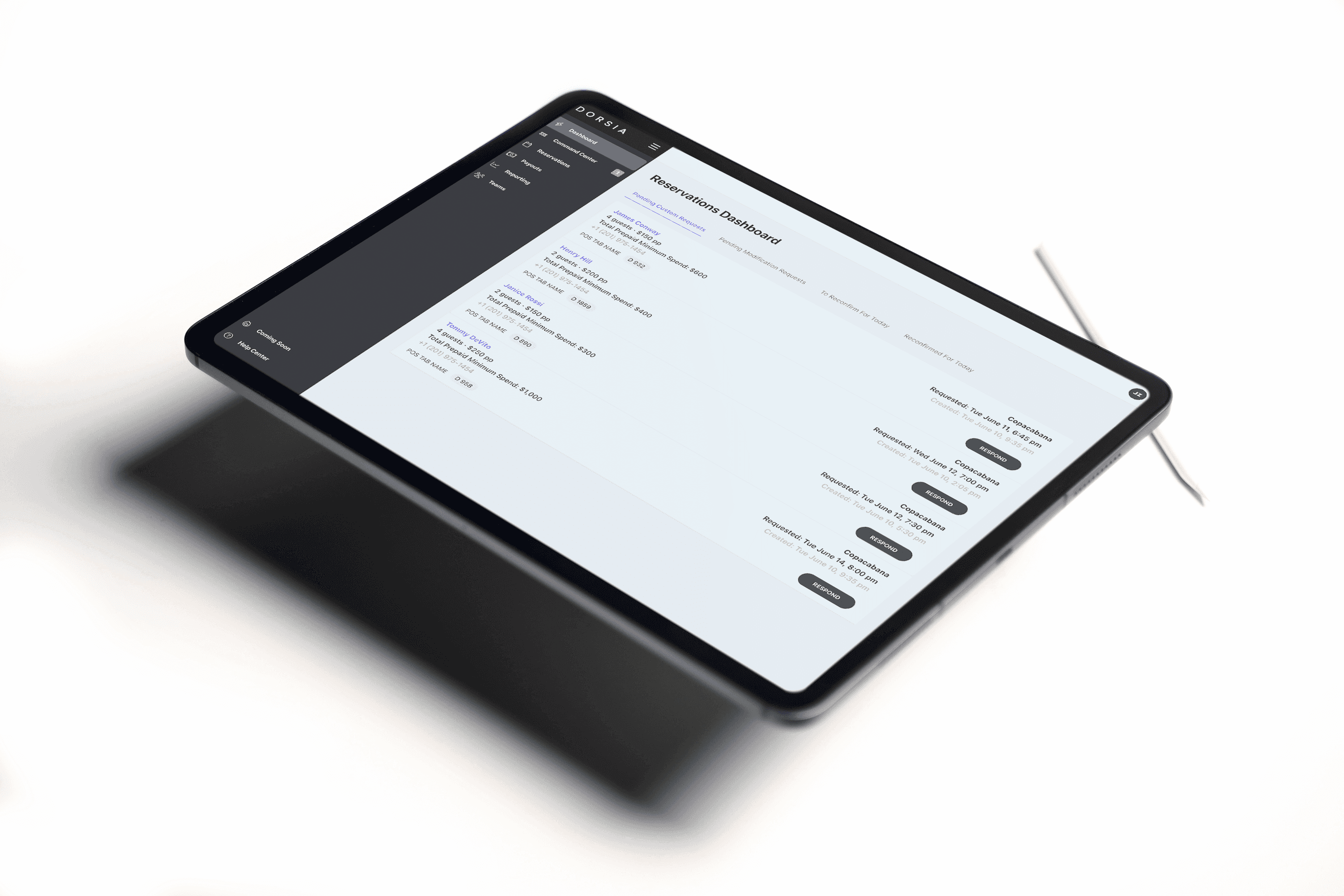
GETTING STARTED
To log in, please go to: https://os.dorsia.com/login
Enter your [EMAIL, CELL PHONE NUMBER], and click “Send code”
You will receive a [EMAIL, TEXT MESSAGE] with a secure 4 digit code. Enter the code and click “Login”
RESERVATIONS DASHBOARD
The Pending Custom Requests tab allows you to manage all requests, day-of and future, minimizing the need for back and forth communication. Click the Respond button to:
Confirm the request
Propose an alternative time, party size, and/or minimum spend per person.
Deny the request
RESERVATIONS DASHBOARD
Once you click Respond, you can:
Confirm the request and select a time
Propose a new start time to the member
Propose a new minimum spend
Propose a different party size
Deny the request.
RESERVATIONS DASHBOARD
Members with an existing reservation can request to increase their party size.
You can review these requests under the Pending Modification Requests tab by simply pressing Approve or Deny.
If approved, please modify the party size and the new prepayment amount in the reservation notes.
RESERVATIONS DASHBOARD
The To Reconfirm for Today tab simply reconfirms that all Dorsia reservation details are entered into your reservation system. This is not a confirmation for members.
If reservations are not reconfirmed by 2pm day-of in the dashboard, a member of the Dorsia team will contact your restaurant directly to reconfirm.
RESERVATIONS DASHBOARD
The Reconfirmed for Today tab will show all reservations that your team has already reconfirmed for today.
Reporting
In Reporting, you'll have access to detailed analytics from all Dorsia bookings.
COMMAND CENTER
The Reconfirmed for Today tab will show all reservations that your team has already reconfirmed for today.
Reservations Tab
The Reservations tab shows all reservations to-date. You can filter reservations by selecting a date range.If you’re part of a group, you can filter by restaurant by choosing from the Restaurant drop-down menu.
Reservations Tab
Here you'll also be able to Modify reservations. Click the menu (…) on the reservation you'd like to modify.
PAYOUTS Tab
The Payouts tab shows all payouts to-date sent via Stripe.
You can filter between restaurants by choosing from the Filter drop-down menu.
Click the View button to see a more detailed breakdown of each payout, including reservation details, Dorsia and Stripe fees.
Teams Tab
In Teams, you can manage who has access to view Dorsia OS.
To add a Team Member, simply click into a team, enter their name and phone number, and click Add member.

















